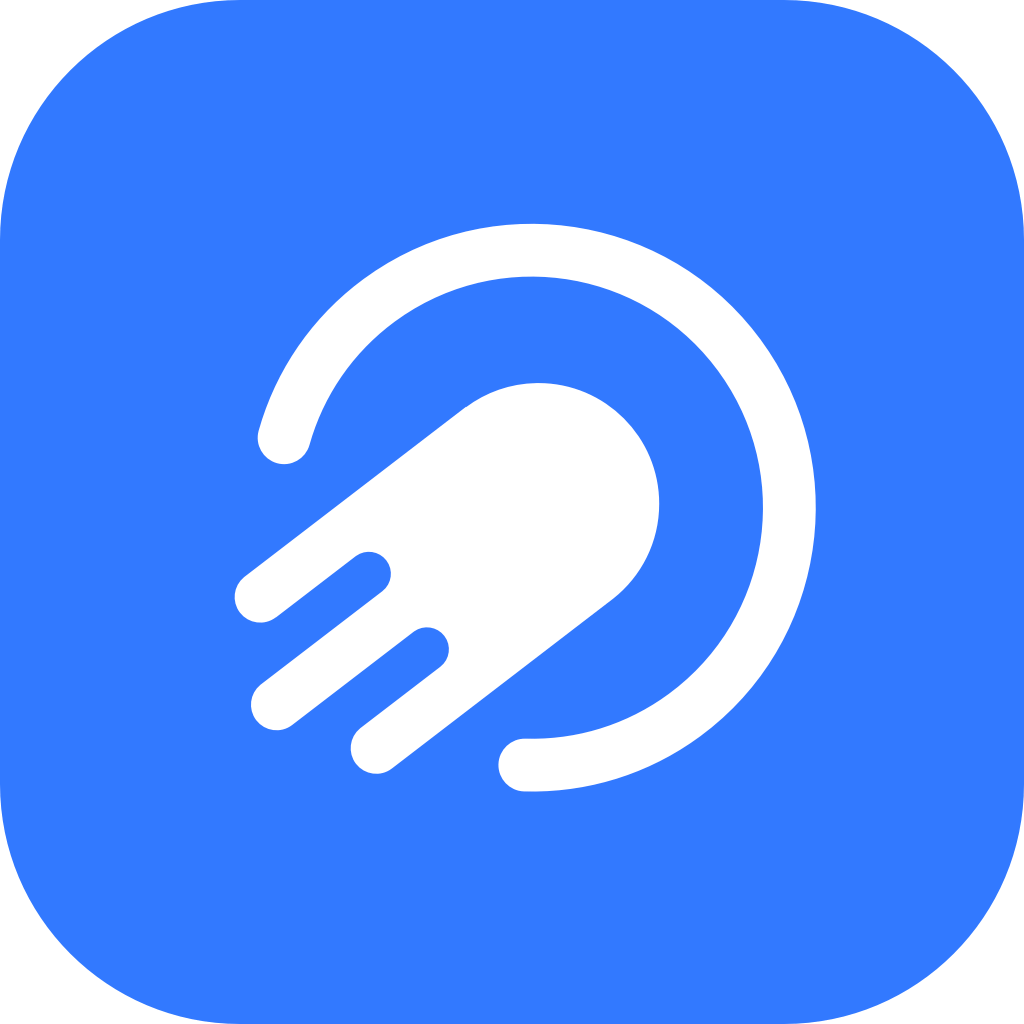How to Use Telegram on PC
27 дек. 2024 г.
Telegram is one of the most versatile messaging platforms, allowing users to connect seamlessly across multiple devices. If you’re wondering how to use Telegram on your PC, you’re in the right place. This guide will walk you through everything you need to know about accessing Telegram on your desktop, from installation to advanced tips for optimizing your experience.

Why Use Telegram on PC?
Using Telegram on a PC offers several advantages:
Enhanced Productivity: Type faster and multitask with a full keyboard and larger screen.
Media Sharing: Effortlessly drag and drop files, photos, and videos.
Synchronization: Access the same chats and data across your PC, phone, and tablet.
Better Group Management: Manage large groups and channels more efficiently.
Ways to Use Telegram on PC
There are two primary ways to use Telegram on your PC:
1. Telegram Desktop App
The Telegram Desktop app is a standalone application that offers a full suite of features.
How to Install Telegram Desktop
Download the App:
Visit the official Telegram website and select the desktop version for Windows, macOS, or Linux.
Install and Launch:
Run the downloaded file and follow the installation instructions.
Open the app once the installation is complete.
Log In:
Enter your phone number and verify it using the code sent to your Telegram app on your phone.
2. Telegram Web Version
If you don’t want to install software, you can use Telegram directly in your browser.
How to Use Telegram Web
Open Telegram Web:
Go to Telegram Web.
Log In:
Enter your phone number and verify it.
Alternatively, use the QR code option available on your mobile app for instant login.

Key Features of Telegram on PC
Synchronized Messaging: Access your messages, files, and media across all devices.
Group Management: Admin tools make it easier to control large groups and channels.
File Sharing: Send files up to 2GB in size directly from your PC.
Customization: Personalize the app with themes, colors, and layouts.
Privacy and Security: Adjust settings to hide your phone number and control who can contact you.
Tips for Optimizing Telegram on PC
1. Enable Desktop Notifications
Stay updated with instant notifications. Go to Settings > Notifications to enable or customize alerts.
2. Use Keyboard Shortcuts
Speed up your navigation with shortcuts:
Ctrl + N: Start a new chat.
Ctrl + F: Search within chats.
Esc: Close active windows or return to the main screen.
3. Manage Media Efficiently
Save important files locally by right-clicking and selecting Save As.
4. Customize Themes
Choose or create themes to personalize your Telegram experience. Go to Settings > Appearance to explore options.
Enhance Your Experience with Turrit
For a superior Telegram experience on PC, consider using Turrit, a third-party Telegram client packed with unique features:
Improved File Management: Upload and organize large files seamlessly.
Advanced Customization: Choose from exclusive themes and layouts tailored for desktop use.
Security Features: Enhanced privacy controls and two-factor authentication options.
Quick Sync: Faster synchronization across devices compared to standard Telegram clients.
Visit Turrit’s official website to download and explore its features today.
FAQs About Using Telegram on PC
1. Do I need my phone to use Telegram on PC?
Yes, you need your phone for the initial verification process, but after that, Telegram can be used independently on your PC.
2. Can I use Telegram Desktop without downloading the app?
Yes, you can use the web version via any browser.
3. Is Telegram on PC free?
Yes, Telegram is completely free to use on all devices.
4. Does Telegram Desktop support voice and video calls?
Yes, the desktop app supports both voice and video calls.
5. Can I log out of Telegram on PC remotely?
Yes, you can log out of any active session via Settings > Devices on your mobile app.
Related Articles
How to Delete Telegram Account Permanently
Top Telegram Features You Should Know
How to Find Music Channels on Telegram
Why Use Turrit for Your Telegram Experience
Conclusion
Using Telegram on a PC is a game-changer for productivity and convenience. Whether you prefer the desktop app or the web version, you’ll enjoy a seamless messaging experience that syncs effortlessly across devices. To enhance your experience even further, try Turrit, a feature-rich third-party Telegram client designed for power users.
Start exploring Telegram on your PC today and discover why millions rely on it for secure and versatile communication!