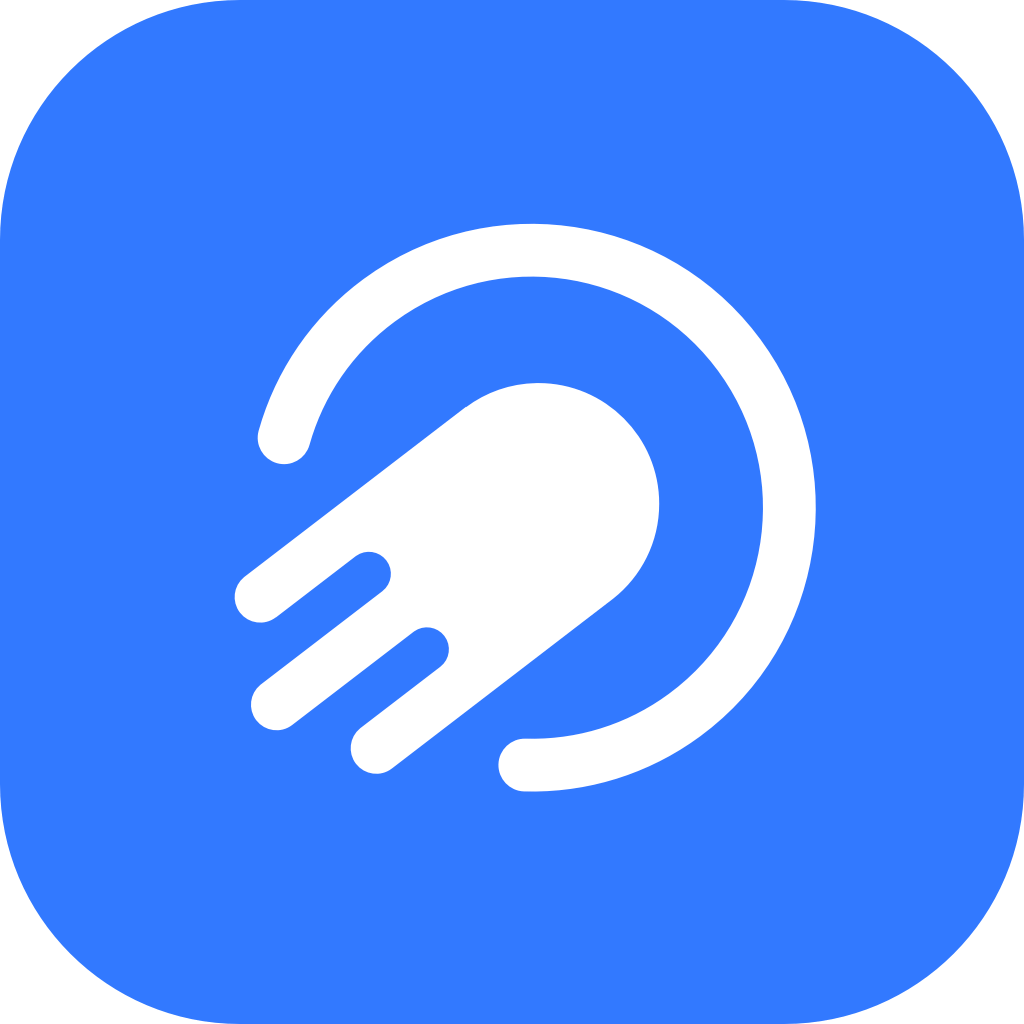How Do I Join a Team Group with a QR Code?
11 февр. 2025 г.
QR codes have revolutionized the way we connect and collaborate in the digital age, offering a simple and efficient method for joining groups, channels, and communities on Telegram. If you're looking to join a team group using a QR code, you're in the right place. This guide will walk you through the entire process, highlight some advanced tips, and introduce Turrit, an enhanced Telegram client designed to make your experience even better.

Why Use QR Codes to Join Team Groups?
QR codes are a practical way to connect with your team quickly and efficiently. Here are a few reasons why they are so popular:
Quick Access: No need to manually search for group links.
Ease of Sharing: Team leaders can share QR codes in meetings or via emails.
Universal Compatibility: Works seamlessly across different devices, including Android, iOS, and desktop.
Secure and Private: Only users with the QR code can access the group, ensuring exclusivity.

Step-by-Step Guide to Joining a Team Group with a QR Code
Step 1: Get the QR Code
The team admin or organizer will typically share the QR code via email, chat, or on a physical document. Ensure you have access to the QR code either digitally or in print form.
Step 2: Open Telegram on Your Device
Launch the Telegram app on your phone or tablet. Ensure you’re logged in to your account.
Step 3: Access the QR Code Scanner
Tap the three horizontal lines (menu) in the top-left corner.
Navigate to Settings.
Select Devices.
Tap on Scan QR Code to activate your device’s camera.
Step 4: Scan the QR Code
Point your camera at the QR code.
Ensure the QR code is well-lit and clearly visible within the frame.
Telegram will automatically detect and process the code.
Step 5: Join the Group
Telegram will display a prompt to join the team group. Simply click Join to become a member.
How to Scan QR Codes from a Gallery Image
If the QR code is shared with you as an image, you can still join the group easily:
Open Telegram and navigate to the Scan QR Code section.
Tap the Gallery icon to access your saved images.
Select the image containing the QR code.
Telegram will process the code and prompt you to join the group.

Enhance Your Experience with Turrit
While the official Telegram app provides a straightforward QR code scanning feature, Turrit offers advanced functionality to improve the process.
Why Choose Turrit for Joining Team Groups?
Faster Scanning: Turrit’s scanner processes QR codes more quickly, even in low-light conditions.
Smart Notifications: Receive additional details about the group before joining.
Offline Scanning: Save and scan QR codes even without an active internet connection.
History Log: Keep track of all scanned QR codes for future reference.
Batch Join: Scan multiple QR codes in one go to join several groups at once.
Visit Turrit’s official website to download the app and unlock these powerful features.
Common Use Cases for Joining Team Groups with QR Codes
Work Projects: Managers often use QR codes to onboard team members into project-specific groups.
Study Groups: Students can join discussion groups quickly by scanning QR codes shared by peers or instructors.
Event Planning: Event organizers use QR codes to connect all participants in a single group.
Community Collaboration: Nonprofits and organizations use QR codes to streamline communication within their teams.
Tips for a Seamless Experience
Use Good Lighting: Ensure the QR code is visible and not obstructed by shadows.
Check for Expiry: Some QR codes have a limited lifespan. Request a new code if it has expired.
Stay Secure: Only scan QR codes from trusted sources to avoid joining malicious groups.
Keep Telegram Updated: Always use the latest version of Telegram or Turrit to access the latest features.
FAQs
1. Can I join a Telegram group with a QR code on a desktop?
Yes! On Telegram Desktop, go to the Scan QR Code option in your phone app to sync your account and join the group.
2. What if the QR code doesn’t work?
Ensure the QR code is not damaged, blurred, or expired. If issues persist, contact the group admin for a new code.
3. Can I share my own team group’s QR code?
Yes, group admins can generate a QR code for their group via the group settings. Share it with your team to make onboarding easier.
4. How does Turrit improve the QR code experience?
Turrit offers faster scanning, offline functionality, and additional features like a history log and batch processing, making it a top choice for Telegram users.
Conclusion
Joining a team group with a QR code on Telegram is quick and efficient. Whether you're part of a work project, study group, or event planning committee, QR codes simplify the process of connecting with your team.
For a more streamlined experience, consider using Turrit, the ultimate third-party Telegram client. With advanced QR code scanning features, Turrit ensures you never miss a chance to collaborate with your team.
Download Turrit today from Turrit’s official website and elevate your Telegram experience!